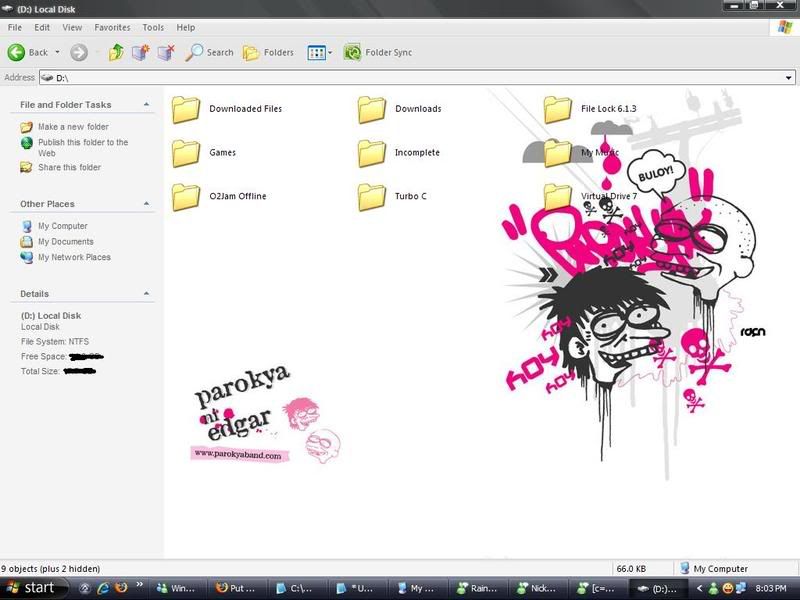Hitachi Global Storage Technologies (Hitachi GST) has answered that question quite literally by introducing the world's highest capacity 2.5-inch mobile hard drive. Setting a new industry benchmark for capacity, the half-terabyte (500GB) Travelstar 5K500 is poised to usher in a new era of "slim" desktops, full-featured notebooks, gaming consoles and other advanced applications for consumers on-the-go.
With the Travelstar 5K500, Hitachi GST has effectively eliminated the "capacity compromise" by offering consumers all the storage capacity of a desktop with the portability and convenience of a notebook. Moreover, the new drives are well-suited for use in "slim" desktops, where users are seeking high-capacities in a space-saving, small form factor enclosure. These new sleek PC designs are highly desirable among today's consumers who are often placing computers in multiple rooms throughout the home.
The Travelstar 5K500, available in either a 400GB or 500GB model, is the fourth-generation Hitachi mobile drive to use perpendicular magnetic recording technology to deliver breakthrough capacity and reliability. The half-terabyte drives can store up to 500 hours of digital video, 178 feature length movies, 250 games or 125,000 four-minute songs. Travelstar 5K500 drives are available with a 3.0Gb/s Serial ATA (SATA) interface for enhanced system performance.
Hitachi will also offer an enhanced-availability (EA) version, called the Travelstar E5K500 -- also available in both 400GB and 500GB capacities -- which is designed for applications requiring 24x7 operation in lower transaction environments, such as blade servers, network routers, point-of-sale terminals and video surveillance systems.
"The Travelstar 5K500 was designed to address some important trends taking place in today's notebook computing market," said Larry Swezey, director, Consumer and Commercial HDD, Hitachi Global Storage Technologies. "Consumers tend to think of their notebooks as less of a pure technology tool and more of a mobile entertainment device for taking large libraries of movies, music, games and pictures on the go. As a result, notebooks are now starting to ship with wide, high definition screens and large, high quality speakers for playing digital audio and video. Hitachi's new Travelstar 5K500 responds to these dynamics with the features, design innovations and technologies that enhance the overall entertainment experience."
The Travelstar 5K500 is among Hitachi's most technically advanced and robust family of drives and includes an array of innovative features, such Hitachi-patented Rotational Vibration Safeguard (RVS) technology. RVS is designed for today's full-featured notebooks that commonly include premium speakers for enhancing the movie, music and gaming experience. These speakers however, can inadvertently cause vibrations within the system enclosure. To mitigate any adverse impact on system performance, the Travelstar 5K500 uses RVS as an "early warning" system for the drive, enabling it to sense a possible disturbance in advance and take the necessary steps to stabilize the drive head and avoid any disruptions. Additionally, the Travelstar 5K500 drives feature 400Gs of shock protection to further safeguard user data from falls, bumps and rough handling.
Read more on this article...

 Buy me a Beer!!!
Buy me a Beer!!!

 Buy me a Beer!!!
Buy me a Beer!!!